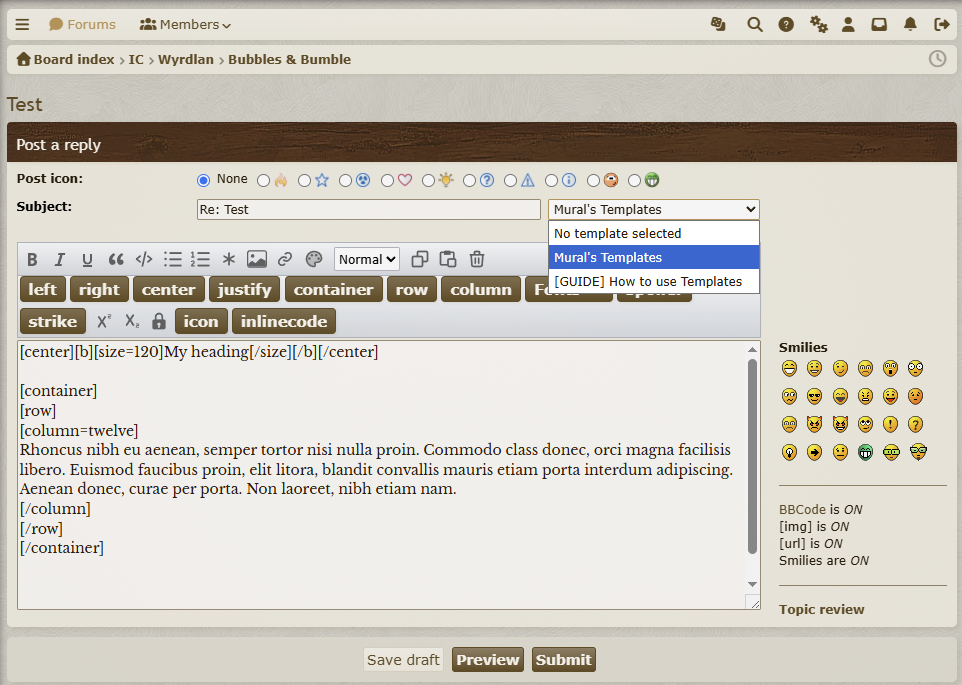Templates are a custom feature of this forum and allow you to quickly recall coding you made for your post(s). This way you won't have to manually copy and paste BBCode from some local file or another post. Instead, the site can recall it for you and directly puts it in the on-site text editor. The way it works is quite simple:
- Log in to the account of the character for who you wish to make a Template
- If you haven't made a thread with this account in the Template Forum yet, do so now. Important: you should only have 1 thread per account in this forum.
- Only you should post in your template thread. Posts from other users in your template thread will not work with the template system.
Very important: selecting a template will clear out all content in the editor. You should always start by selecting a template and then write the rest of your post, not the other way around. The best way to work is to write your post in an external editor (like Google Docs), then open the forum reply editor, select a template, and then paste your story from your external editor into your template as needed.